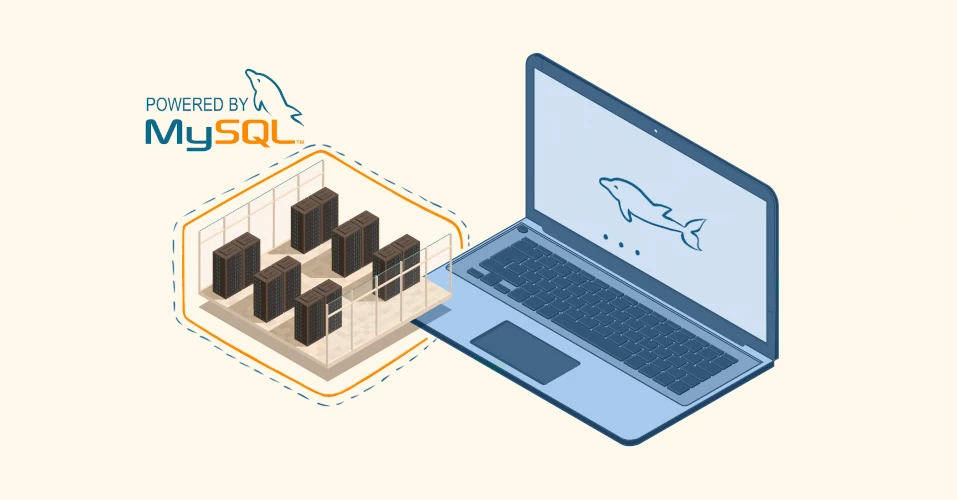Connect to MySQL:
You can connect to your MySQL server using the MySQL command-line tool or a database management tool like phpMyAdmin. To use the command-line tool, open your terminal and run:
mysql -u root -p
You’ll be prompted to enter the root user’s password.
Create a MySQL Database:
To create a new database, use the CREATE DATABASE statement. Replace <database_name> with the desired name of your database:
CREATE DATABASE <database_name>;
For example, to create a database named “mydb,” you can run:
CREATE DATABASE mydb;
Create a MySQL User:
You can create a new MySQL user with a username and password using the CREATE USER statement. Replace with the desired username and with the desired password:
CREATE USER '<username>'@'localhost' IDENTIFIED BY '<password>';
For example, to create a user with the username “myuser” and the password “mypassword,” you can run:
CREATE USER 'myuser'@'localhost' IDENTIFIED BY 'mypassword';
Grant All Privileges to the User for the Database:
To grant all privileges to the user on the specific database, you can use the GRANT statement. Replace and <database_name> with the actual username and database name:
GRANT ALL PRIVILEGES ON <database_name>.* TO '<username>'@'localhost';
For example, to grant all privileges on the “mydb” database to the “myuser” user, you can run:
GRANT ALL PRIVILEGES ON mydb.* TO 'myuser'@'localhost';
Flush Privileges:
After granting privileges, it’s a good practice to reload the grant tables to apply the changes immediately:
FLUSH PRIVILEGES;
Exit MySQL:
To exit the MySQL command-line tool, run:
EXIT;
That’s it! You’ve created a MySQL database, created a user, and granted all privileges for that specific user to the database.
Remember to replace <database_name>, , and with your actual values. Additionally, for security reasons, avoid using overly simple or easily guessable passwords, and be cautious about granting all privileges if it’s not necessary for your use case.